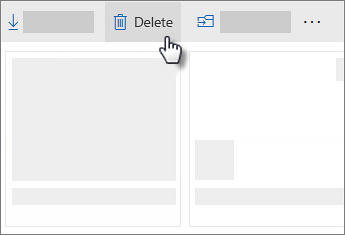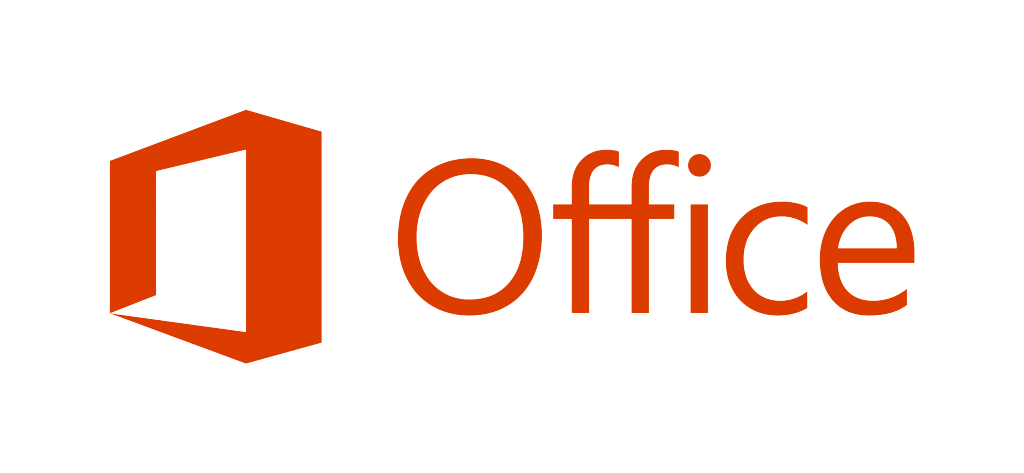Microsoft has added a new, incredibly useful feature to OneDrive – the ability to restore files deleted within the last 30 days.
In order to do that, you’ll need to follow the steps below:
- Go to the OneDrive website.You might need to sign in with your Microsoft account, or your work or school account.
- Select the files or folders you want to delete by pointing to each item and clicking the circle check box that appears.
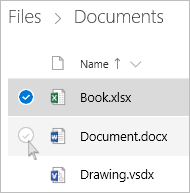
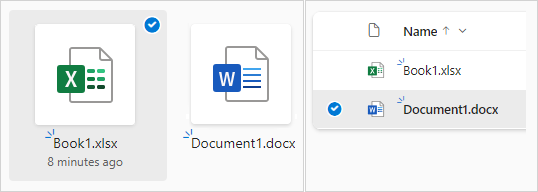
- To select all files, click the circle to the left of the header row, or press CTRL + A on your keyboard.
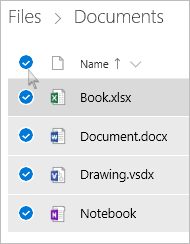
- On the bar at the top of the page, select Delete.