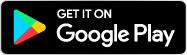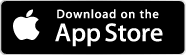MENU
Popular Links
Travel
Sites in our network
Shopping